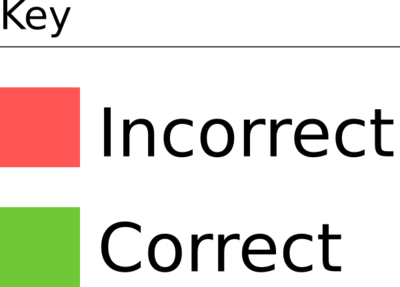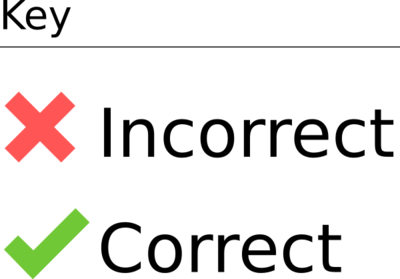Using visual characteristics can be a powerful and effective way to communicate information, whether by using color or by referring to visual location, appearance, size, or orientation. But if you don’t make that same information available in another way, people who can’t see these visual characteristics won’t have access to that information.
For example, the red text below indicates that the 100GEPH course is full. But people who cannot distinguish the color won’t know that the course is full.
- 100GEPH Introduction to Physical Geography
- 105GESC Surveying and Cartography
- 110GEGP Geopolitics
The following instructions use visual characteristics to identify controls. But people who cannot perceive color or spatial information will not be able to follow these instructions.
- Click on the pink arrow
- Select an option from the menu on the right
When using visual characteristics, make sure the information is also available to people who can’t see color:
- Provide another cue. Use color as a way to convey information to people who can perceive color, but also provide the information in another way for people who can’t see color—in text, for example.
- Provide meaningful labels. Give controls such as links and menus meaningful labels and titles so that people understand what they do without needing instructions.
Testing
- Print out your page in black and white. Do its information and instructions make sense when color isn’t available?
- Read your page to someone who isn’t looking at the screen. Can they make sense of everything they hear?
- Check your page for references to visual appearance, size, position, or orientation. Is this information provided in a way that's understandable to someone who can't see?