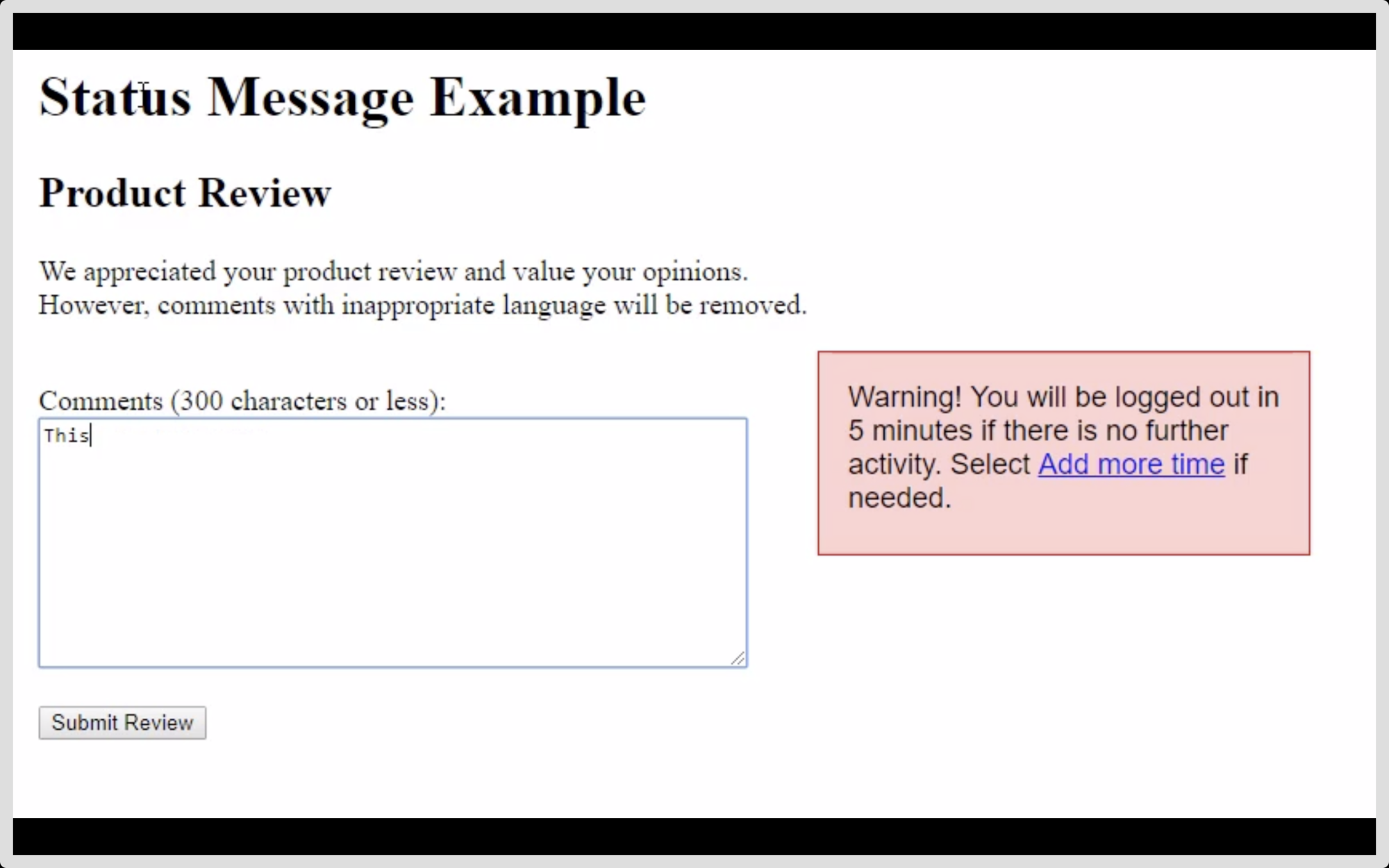Providing form feedback accessibly helps users submit data more accurately and reduces the chance for error. For learning resources, easy access to feedback supports the learning process; for forms collecting data, good feedback helps to reduce the chance of input errors being made.
When providing feedback on user input, JavaScript is often employed to print messages to the screen. Users looking at the screen will see the message appear in response to their actions. Screen-reader users who do not have access to visual changes need to be notified of the feedback so they can have an opportunity to read it and act on it.
WAI-ARIA live regions can be used for this. Adding content inside a live region tells assistive technologies to announce the content to the user—without users having to move to that part of the page.
Example
In this example, the user is presented with a multiple choice quiz question: "Who's the biggest selling recording artist?" When they click the "check answer" button, a message provides feedback on their answer. The markup looks like this:
<form>
<fieldset>
<legend>Who's the biggest selling recording artist?</legend>
<div>
<label><input type="radio" name="answer" value="michael"> Michael Jackson</label>
<label><input type="radio" name="answer" value="elvis"> Elvis Presley</label>
<label><input type="radio" name="answer" value="iggy"> Iggy Pop</label>
<label><input type="radio" name="answer" value="madonna"> Madonna</label>
</div>
</fieldset>
<div aria-live="polite">
</div>
<div class="buttons">
<button type="button" class="check">check answer</button>
<button type="submit" disabled>next question</button>
</div>
</form>
Note the empty <div> with the aria-live="polite" attribute. This is our live region. When we add content inside it (text or HTML elements containing text), screen readers will announce that content.
For instance, if the user activates the "check answer" button without having chosen an answer, the live region will be populated with the message, "Please choose an answer." This message appears to sighted users as a highlighted box, and it’s heard as speech by an assistive-technology user.
$('[aria-live="polite"]').append('<p>'+message+'</p>');
If, upon pressing "check answer," the user has the correct answer checked, the message congratulates them. In addition, the "next question" button is enabled (by removing the disabled attribute) and focused.
$('[type="submit"]')
.removeAttr('disabled')
.focus();
Using the screen reader NVDA with Firefox, this produces the screen reader speech output, "Elvis is correct! You can go to the next question, next question button." That is, the live region is announced, and then the newly focused element is announced. Three important pieces of information are provided: The user has chosen correctly, they can continue, and the button currently in focus will allow them to continue. Had we used an aria-live value of assertive, the live region's message would have overridden the focus change and "next question button" would not have been announced.
Video: Form feedback with NVDA using a live region
Video: Form feedback with NVDA using a live region
Code editor
An editor is available to try out the preceding live region example. Experiment by removing the live region and try operating it with just the keyboard, with your eyes closed.